MDM Reltio Setup
This section contains the instructions required to execute Reltio APIs using a HTTP client such as Postman. Before you follow the below steps, it is recommended to have a basic knowledge about How to authenticate in Reltio.
In all the APIs given below, {{tenantURL}} is the Reltio API URL https://env.reltio.com/reltio/api/tenant-id, where the italicized sections are the actual values.
|
Important: |
Do not follow the below steps if MDM has an Informatica provisioned tenant. |
To inherit the core product data model for a specific domain such as Customer Master, Product Master, Customer+Product and Healthcare Master in Reltio, add the domain specific IQVIA Configuration as a reference (referenceConfigurationURI) into the client configuration.
IQVIA Reference Configurations
|
Note: |
All the below configurations uses/inherits Reltio's L2 configuration (configuration/_vertical/reltio-life-sciences-2022-3). |
|
Domain |
IQVIA Reference Configuration Uri v1 (Informatica) |
IQVIA Reference Configuration Uri v2 (IDP) |
|---|---|---|
|
Customer |
IQVIA-Oct2021 (non US) IQVIA-Oct2021-US |
IQVIA-MDMNextGen-CM-V12-GBL IQVIA-MDMNextGen-CM-V12-US |
|
Product |
IQVIA-PM-Oct2021 |
IQVIA-MDMNextGen-PM-V12 |
|
Customer+Product |
IQVIA-CM-PM-Oct2021 (non US) |
IQVIA-MDMNextGen-CM-PM-V12-GBL IQVIA-MDMNextGen-CM-PM-V12-US |
| Healthcare Master | - | IQVIA-MDMNextGen-HCM-V12-US |
New Reltio Implementation
Create New Configuration with Reference to IQVIA Data Model
-
Using Postman, create an empty configuration for any of the IQVIA Reference Configuration listed in the table above. See the below example.
CopyPUT {{tenantURL}}/configuration
Body
{
"uri": "configuration",
"description": "IQVIA <Client Name>, v1",
"schemaVersion": "1",
"label": "IQVIA <Client Name>, v1",
"abstract": false,
"referenceConfigurationURI": "configuration/_vertical/{{IQVIA Reference Configuration}}",
"rdmTenantId": "{{rmdTenentId}}"
}
Replace:
{{IQVIA Reference Configuration}} with the IQVIA Reference Configuration Uri, Example. IQVIA-MDM2_0-Oct2021 for customer domain and IQVIA-MDM2_0_CM-PM-Oct2021 for Customer+Product domain
{{rmdTenentId}} with actual RDM tenant provided by Reltio -
To verify the changes that you have made in Postman, request a GET configuration as given below:
[GET] {{tenantURL}}/configuration
The response of the GET configuration request must show configuration/vertical/{{IQVIA Reference Configuration}} in the referenceConfigurationURI attribute based on the domain. See the below figure for an example response.
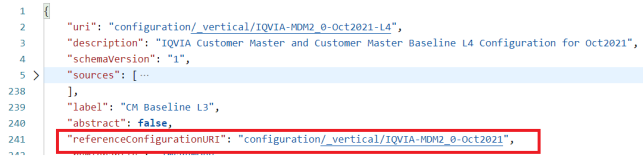
Existing Reltio Implementation
Update Reltio Configuration
-
GET configuration from client tenant using no inheritance option as shown below or fetch it from your source control if maintained.
GET {{tenantURL}}/configuration/_noInheritance
-
Take the client configuration that is fetched and put it in a JSON editor or in Notepad++. Look for the attribute "referenceConfigurationURI" and change to any of the IQVIA Reference Configuration Uri from above table according to the needed domain. If the "referenceConfigurationURI" is already up to date no need to continue.
Example:
"referenceConfigurationURI": "configuration/_vertical/IQVIA-MDM2_0-Oct2021"
-
Update Reltio client configuration using body from Step 2.
PUT {{tenantURL}}/configuration
Body: <From Step 2>
-
Verify changes have been successfully applied, by getting configuration using:
[GET] {{tenantURL}}/configuration
The response of the get configuration request should show configuration/vertical/{{IQVIA Reference Configuration}} in the referenceConfigurationURI attribute based on the domain. The following screen shot shows an example response.

Applying L4 Match Template Configuration
IQVIA MDM-Customer L3 Layer does not have any match rules as not all clients need the same rules. Hence, the L3 layer is clean without any match rules. However, a way to start with basic match rules, there is a L4 template available.
An empty L4 configuration is released that inherits from the existing L3 configuration and has the following match rules configured as a startup:
-
Automatic Match on IMS_PRES_ID and OK IDs for HCPs.
-
Automatic Match on IMS_ORG_ID and OK IDs for HCOs.
-
Potential Match on Name and Address for HCOs, which includes the following fields:
-
configuration/entityTypes/HCO/attributes/Name
-
configuration/entityTypes/HCO/attributes/Address/attributes/AddressLine1
-
configuration/entityTypes/HCO/attributes/Address/attributes/City
-
configuration/entityTypes/HCO/attributes/Address/attributes/StateProvince
-
configuration/entityTypes/HCO/attributes/Address/attributes/Zip/attributes/Zip5
-
|
Important: When configuring match rules on IDs, make sure that the rules are in sync with the RDM canonical value. |
Following is an example for matching rules on IDs:
Do a GET of the code for ID used in matching and check the canonical value. It contains the Reltio source and canonicalValue and must be set to true. Get the value of it as shown below, highlighted as an example.
…
…
{
"source": "Reltio",
"values": [
{
"code": "IMS_PRES_ID",
"value": " IMS_PRES_ID-IMS PRESCRIBER ID",
"enabled": true,
"canonicalValue": true, "downStreamDefaultValue": true
}
]
},
…
…In the match rule shown below, make sure the id type exactly matches the above highlighted string. When the above RDM canonical value and the below highlighted values are the same, then only an ID-based match happens. Any discrepancy in the string description, including typos and case changes, can cause mismatches or match rules that do not match at all.
"matchGroups": [
{
"uri": "configuration/entityTypes/HCP/matchGroups/HCPMatchOnIDs",
"label": "HCP Match on IDs",
"type": "automatic",
"rule": {
"exact": [
"configuration/entityTypes/HCP/attributes/Identifiers/attributes/ID"
],
"equals": [
{
"uri": "configuration/entityTypes/HCP/attributes/Identifiers/attributes/Type",
"values": [
"IMS_PRES_ID-IMS PRESCRIBER ID",Apply template L4 match rules configuration, launch POSTMAN (It is expected that the environment setup is done to execute Reltio APIs).
Use the following POST command:
PUT {{tenantURL}}/configuration
For example: PUT https://dev.reltio.com/reltio/api/mSPsWCYuJQkIcVw
BODY: In the body of above PUT command, copy the content of $PMRootDir/configuration/IMS_Config_Baseline_L4_Match_Template.json and paste it.
Click Send.
|
Note: |
Make sure that no error is returned in response and the configuration is successfully registered. When configuration is successful, these match rules are available and apply to the tenant. It takes effect for all consecutive data loads. For existing data, rebuilding the match index can help. |
New Features and Enhancements
Adoption of new reltio-life-sciences-2022.3 vertical, in order to resolve an issue preventing users to update IsSpeaker HCP attribute when using the new UI.
New Vertical is applied to the following IQVIA releases:
#1 FileName: IMS_Config_Baseline_Version_Jun2021-US.json
URI: "configuration/_vertical/IQVIA-Jun2021-US",
Configuration name: "IQVIA-Jun2021-US"
#2 FileName: IMS_Config_Baseline_Version_Jun2021.json
URI: "configuration/_vertical/IQVIA-Jun2021",
Configuration name: "IQVIA-Jun2021"
#3 FileName: IMS_Config_Baseline_Version_Jun2021-restricted.json
URI: "configuration/_vertical/IQVIA-Jun2021-restricted",
Configuration name: "IQVIA-Jun2021-restricted"
#4 FileName: IMS_Config_Baseline_Version_Oct2021-US.json
URI: " configuration/_vertical/IQVIA-Oct2021-US",
Configuration name: "IQVIA- Oct2021-US"
#5 FileName: IMS_Config_Baseline_Version_Oct2021.json
URI: "configuration/_vertical/IQVIA-Oct2021",
Configuration name: "IQVIA- Oct2021"
#6 FileName: IQVIA_Vertical_MDMNextGen_CM_V9_GBL.json
URI: "configuration/_vertical/IQVIA-MDMNextGen-CM-V9-GBL",
Configuration name: "IQVIA-MDMNextGen-CM-V9-GBL"
#7 FileName: IQVIA_Vertical_MDMNextGen_CM_V9_US.json
URI: "configuration/_vertical/IQVIA-MDMNextGen-CM-V9-US",
Configuration name: "IQVIA-MDMNextGen-CM-V9-US"
#8 FileName: IQVIA_Vertical_MDMNextGen_PM_V9.json
URI: "configuration/_vertical/IQVIA-MDMNextGen-PM-V9",
Configuration name: "IQVIA-MDMNextGen- PM-V9"
For V10 release:
#1 FileName: IQVIA_Vertical_MDMNextGen_CM_V10_GBL.json
URI: "configuration/_vertical/IQVIA-MDMNextGen-CM-V10-GBL",
Configuration name: "IQVIA-MDMNextGen-CM-V10-GBL"
#2 FileName: IQVIA_Vertical_MDMNextGen_CM_V10_US.json
URI: "configuration/_vertical/IQVIA-MDMNextGen-CM-V10-US",
Configuration name: "IQVIA-MDMNextGen-CM-V10-US"
#3 FileName: IQVIA_Vertical_MDMNextGen_PM_V10.json
URI: "configuration/_vertical/IQVIA-MDMNextGen-PM-V10",
Configuration name: "IQVIA-MDMNextGen-PM-V10"
#4 FileName: IQVIA_Vertical_MDMNextGen_CM_PM_V10_GBL.json
URI: "configuration/_vertical/IQVIA-MDMNextGen-CM-PM-V10-GBL",
Configuration name: "IQVIA-MDMNextGen-CM-PM-V10-GBL"
#5 FileName: IQVIA_Vertical_MDMNextGen_CM_PM_V10_US.json
URI: "configuration/_vertical/IQVIA-MDMNextGen-CM-PM-V10-US",
Configuration name: "IQVIA-MDMNextGen-CM-PM-V10-US"
#6 FileName: IQVIA_Vertical_MDMNextGen_HCM_V10_US.json
URI: "configuration/_vertical/IQVIA-MDMNextGen-HCM-V10-US",
Configuration name: "IQVIA-MDMNextGen-HCM-V10-US"
For V12 release:
#1 FileName: IQVIA_Vertical_MDMNextGen_CM_V12_GBL.json
URI: "configuration/_vertical/IQVIA-MDMNextGen-CM-V12-GBL"
Configuration name: "IQVIA-MDMNextGen-CM-V12-GBL"
#2 FileName: IQVIA_Vertical_MDMNextGen_CM_V12_US.json
URI: "configuration/_vertical/IQVIA-MDMNextGen-CM-V12-US"
Configuration name: "IQVIA-MDMNextGen-CM-V12-US"
#3 FileName: IQVIA_Vertical_MDMNextGen_PM_V12.json
URI: "configuration/_vertical/IQVIA-MDMNextGen-PM-V12"
Configuration name: "IQVIA-MDMNextGen-PM-V12"
#4 FileName: IQVIA_Vertical_MDMNextGen_CM_PM_V12_GBL.json
URI: "configuration/_vertical/IQVIA-MDMNextGen-CM-PM-V12-GBL"
Configuration name: "IQVIA-MDMNextGen-CM-PM-V12-GBL"
#5 FileName: IQVIA_Vertical_MDMNextGen_CM_PM_V12_US.json
URI: "configuration/_vertical/IQVIA-MDMNextGen-CM-PM-V12-US"
Configuration name: "IQVIA-MDMNextGen-CM-PM-V12-US"